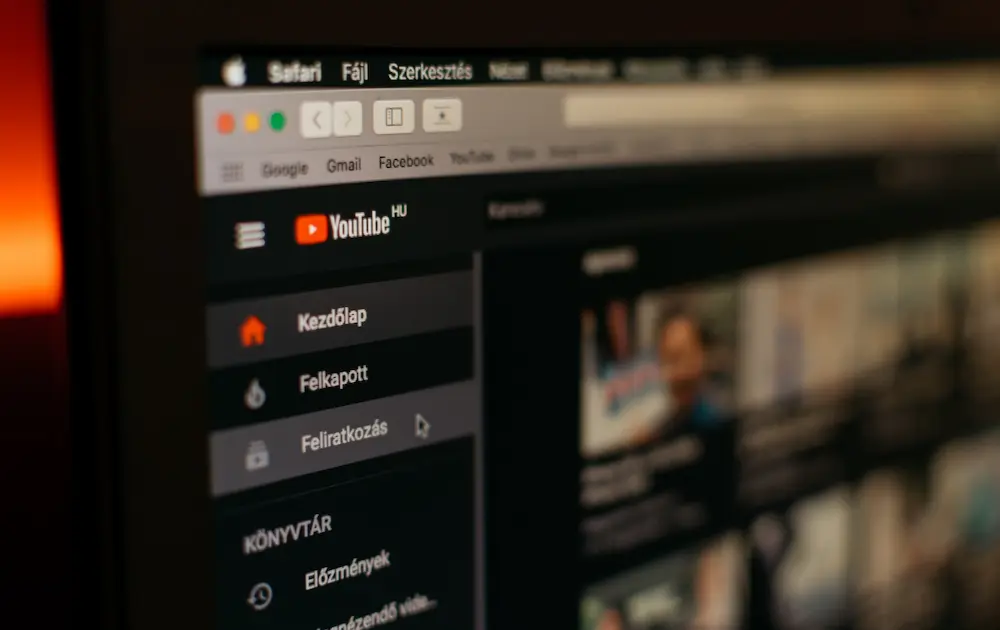Are you trying to share a YouTube video on Facebook but don’t know how to do it? Embedding a YouTube video on Facebook is a great way to share content with your friends or followers. It’s an easy process that only requires a few simple steps. In this article, we will guide you through the process of embedding a YouTube video on Facebook, so you can share your favorite videos with your Facebook community.
To embed a YouTube video on Facebook, you’ll need to copy the video URL from YouTube and paste it into Facebook. There are different ways to do this, and we will explore some of them in this article. We will also provide you with some tips on how to optimize your video for Facebook, so you can get the most out of your content. Whether you’re a content creator or just looking to share a funny video with your friends, embedding YouTube videos on Facebook can help you reach a wider audience and engage with your followers. So, let’s get started!
Understanding Embedding on Social Media
If you’re an active user of social media, you’ve probably come across embedded content before. Embedding refers to the process of adding content from one website to another website, while still keeping the original content hosted on its original website. Embedding allows users to share content from one platform to another without having to download and re-upload the content.
Embedding on social media platforms like Facebook is a popular way to share videos, images, and other multimedia content. When you embed a video from YouTube on Facebook, for example, you’re essentially adding a YouTube player to your Facebook post. This means that when someone clicks on the video, it will play directly within the Facebook post, without redirecting the viewer to YouTube.
Embedding content on social media has several advantages. For one, it allows you to share content without having to upload it to multiple platforms. It also helps to increase engagement and reach, as embedded content is more likely to be viewed and shared by your followers.
To embed content on Facebook, you’ll need to copy the embed code from the original website and paste it into your Facebook post. Most websites that allow embedding will provide you with an embed code that you can copy and paste into your post. Some websites may also have a dedicated embed button that you can click to generate the embed code.
It’s important to note that not all websites allow embedding, and some may have restrictions on how their content can be embedded. It’s always a good idea to check the website’s terms of service or contact the website owner before embedding content.
In summary, embedding is a useful tool for sharing content on social media platforms like Facebook. By understanding how embedding works and following the appropriate guidelines, you can easily share your favorite videos and multimedia content with your followers.
How to Embed YouTube Videos on Facebook
Do you want to share a YouTube video on your Facebook profile or page? Embedding YouTube videos on Facebook is a great way to share videos with your friends and followers. In this section, we will show you how to embed YouTube videos on Facebook in a few easy steps.
Steps to Embed YouTube Videos on Facebook
- Find the YouTube video you want to share on Facebook. Copy the video URL or the embed code.
- Open Facebook on your desktop, mobile, or tablet and log in to your account.
- Click on the “What’s on your mind?” box, which is located at the top of your news feed or profile page.
- Paste the YouTube video URL or the embed code into the “What’s on your mind?” box.
- Facebook will automatically fetch a preview of the video. You can edit the post by adding a caption or changing the privacy settings.
- Click on the “Post” button to share the embedded YouTube video on your Facebook profile or page.
Tips for Embedding YouTube Videos on Facebook
- Make sure the YouTube video is set to public or unlisted, or else it won’t be visible on Facebook.
- You can also upload a YouTube video to Facebook by downloading it from YouTube and then uploading it as a video post on Facebook.
- If you want to embed a YouTube video in a Facebook comment, you can copy and paste the YouTube video URL directly into the comment box.
- You can also share a YouTube video on Facebook Messenger by copying and pasting the video URL into the chat box.
- If you want to remove the embedded YouTube video from your Facebook post, click on the three dots in the top right corner of the post and select “Delete.”
Now that you know how to embed YouTube videos on Facebook, you can easily share your favorite videos with your friends and followers. Happy sharing!
The Role of Browsers and Apps
When it comes to embedding YouTube videos on Facebook, you have a few options. One of the most common ways is to use a web browser like Chrome, Firefox, or Safari. Most modern browsers support this feature, and it’s relatively easy to do.
To embed a YouTube video in Facebook using your browser, simply go to the YouTube video you want to share and click on the “Share” button. From there, you can select the Facebook icon and share the video directly to your Facebook timeline or page.
Another option is to use a third-party app or extension. There are many apps and extensions available that can help you embed YouTube videos on Facebook. Some popular options include the “Video Downloader for Facebook” app, which allows you to download and share videos from Facebook and other platforms, and the “Facebook Video Downloader” extension for Chrome, which lets you download and share videos directly from Facebook.
If you’re using an iOS device, you can also use the official Facebook app to embed YouTube videos. Simply open the Facebook app, tap on the “What’s on your mind?” box, and paste the YouTube video URL. The video will be embedded in your post and can be shared with your friends and followers.
Overall, there are many ways to embed YouTube videos on Facebook, and the method you choose will depend on your preferences and the device you’re using. Whether you’re using a browser, an app, or the official Facebook app, embedding YouTube videos on Facebook is a simple and effective way to share your favorite videos with your friends and followers.
Embedding on Different Facebook Pages
Embedding YouTube videos on Facebook is a great way to increase engagement and views on your videos. Depending on the type of Facebook page you have, the process for embedding videos can differ slightly.
When embedding a video on a Facebook Page, you have the option to embed it on the Page itself or on the Page’s News Feed. To embed a video on the Page, follow these steps:
- Click on the “Share” button under the YouTube video you want to embed.
- Click on the Facebook icon.
- Choose the Facebook Page you want to embed the video on.
- Add a caption and any other desired details.
- Click “Post”.
To embed a video on the Page’s News Feed, follow these steps:
- Click on the “Share” button under the YouTube video you want to embed.
- Click on the Facebook icon.
- Choose “Share on a Page you manage”.
- Select the Page you want to embed the video on.
- Add a caption and any other desired details.
- Click “Share”.
If you want to embed a video on your personal Timeline, the process is slightly different.
- Click on the “Share” button under the YouTube video you want to embed.
- Click on the Facebook icon.
- Choose “Share on your Timeline”.
- Add a caption and any other desired details.
- Click “Post”.
Keep in mind that Facebook has changed its behavior, and it is no longer possible to embed videos directly on the News Feed. All links, including videos, will be opened externally, to mirror the mobile experience.
In summary, the process for embedding YouTube videos on Facebook can vary depending on the type of Facebook page you have. Whether it’s a Page, News Feed, or Timeline, embedding videos is a great way to increase engagement and views on your content.
The Video Post Appearance
When you embed a YouTube video in a Facebook post, the appearance of the post will depend on the type of post you choose. Here are some of the different types of posts and how the video will appear:
Thumbnail Post
If you choose to post a thumbnail, the video will appear as a small thumbnail image with a play button. When someone clicks on the thumbnail, the video will play in a separate window. You can also add a caption or description to the post.
Full Post
If you choose to post the full video, the video will appear in the post itself. The video will play automatically when someone scrolls to it. You can also add a caption or description to the post.
Video Post
If you choose to post a video, the video will appear in the post itself, but it will be larger than if you posted the full video. The video will play automatically when someone scrolls to it. You can also add a caption or description to the post.
No matter which type of post you choose, it’s important to make sure that the thumbnail or video is high-quality and relevant to the content of the post. This will help to grab people’s attention and encourage them to watch the video.
Autoplay and Privacy Settings
If you’re planning to embed a YouTube video on your Facebook page, you might want to consider adjusting your autoplay and privacy settings. By default, Facebook will autoplay videos as you scroll through your feed, which can be annoying for some users. Fortunately, you can change this setting to suit your preferences.
To adjust your autoplay settings, follow these simple steps:
- Go to your Facebook settings.
- Click on “Videos” in the left-hand menu.
- Under “Autoplay Videos,” select “Off” to turn off autoplay completely, or “Wi-Fi only” to only autoplay videos when you’re connected to a Wi-Fi network.
By turning off autoplay, you can improve your browsing experience and save on data usage if you’re on a limited mobile plan.
In addition to autoplay settings, you might also want to consider your privacy settings when embedding YouTube videos on Facebook. By default, when you embed a video, it will be visible to anyone who can see your Facebook page. If you want to restrict who can see your video, you can adjust your privacy settings accordingly.
To adjust your video’s privacy settings, follow these steps:
- Go to the video you want to edit.
- Click on the three dots in the top right corner of the post.
- Select “Edit Post.”
- Under “Audience,” select the audience you want to share the video with.
By adjusting your privacy settings, you can ensure that your video is only visible to the people you want to share it with.
Overall, adjusting your autoplay and privacy settings can help you customize your Facebook experience and ensure that your videos are shared with the right audience.
Integrating with Instagram
If you’re looking to share your YouTube videos on Instagram, you can do so by embedding the video in your Instagram post. This allows your followers to watch your video without having to leave the Instagram app.
To embed a YouTube video in your Instagram post, you can use the Instagram Embed Button. This button allows you to get the public Instagram photo, video, Reel, or Guide post’s embed HTML code and use it to embed the post in other websites. Embedded posts automatically resize to fit their container, so they will look great on both desktop and mobile websites.
You can also use the Instagram oEmbed endpoint to get an Instagram post’s embed HTML and basic metadata in order to display the post in another website or app. This supports photo, video, Reel, and Guide posts. However, it’s worth noting that the oEmbed product has been replaced with the oEmbed Read feature.
Integrating your YouTube videos with Instagram can be a great way to reach a wider audience and increase your engagement. By embedding your videos in your Instagram posts, you can share your content with your followers and encourage them to like, comment, and share your videos with their own followers.
Overall, integrating your YouTube videos with Instagram is a simple and effective way to expand your reach and grow your audience. Whether you’re a content creator or a business looking to promote your products or services, embedding your videos in your Instagram posts can help you connect with your followers and build your brand.
Benefits of Embedding YouTube Videos
Embedding YouTube videos on your website or social media platforms like Facebook can have several benefits for your brand or business. Here are a few reasons why you should consider embedding YouTube videos:
Improved User Experience
Videos are engaging and can help keep your audience interested in your content. Embedding YouTube videos on your website or Facebook page can make it easier for your audience to watch your videos without having to leave your page. This can improve the user experience and keep your audience engaged with your content for longer.
Increased Brand Awareness
Embedding YouTube videos on your Facebook page can help increase your brand awareness. When your videos are shared on social media platforms, they can reach a wider audience and help you gain more followers and subscribers. This can help increase your brand’s visibility and reach.
Boosted Traffic
Embedding YouTube videos on your website or Facebook page can also help boost your website traffic. Videos are more likely to be shared and can drive more traffic to your website. This can help increase your website’s search engine rankings and improve your website’s overall visibility.
Video Marketing
Embedding YouTube videos can also be a great way to promote your brand or business through video marketing. Videos can help you showcase your products or services and can be a great way to connect with your audience. Video marketing can also help you build trust with your audience and improve your brand’s reputation.
Overall, embedding YouTube videos on your website or Facebook page can have several benefits for your brand or business. It can improve the user experience, increase brand awareness, boost traffic, and help with video marketing. So, if you haven’t already, consider embedding YouTube videos on your website or Facebook page to improve your online presence.
Troubleshooting Common Issues
Sometimes, embedding a YouTube video into Facebook can be a bit tricky, and you may run into some issues. Here are some common problems and solutions to help you troubleshoot:
1. Video not Embedding
If you’re having trouble embedding your YouTube video into Facebook, make sure that the video is set to public. If it’s set to private, it won’t be able to be embedded. Also, try clearing your cache and cookies, and then try again. If that doesn’t work, try using a different browser.
2. Error Linting URL
If you’re receiving an error message when trying to embed your video, it might be due to a linting issue. To resolve this, unblock YouTube by going to the “Account Settings” section of your Facebook page, clicking on “Blocking,” and then unblocking YouTube.
3. Wrong Video Metadata
If the wrong title or description is showing up when you embed your video, try using the Facebook debug tool. This will update the cached title and description, and should fix the problem. If you run into any other issues, consider reporting the issue to Facebook.
4. Contact Support
If you’ve tried all of the above solutions and are still having trouble embedding your YouTube video into Facebook, it might be time to contact support. You can do this by going to the Facebook Help Center and submitting a support request. They should be able to help you resolve any issues you’re having.
Video Editing and Screenshots
When it comes to sharing videos on Facebook, you want to make sure that your content looks its best. That’s where video editing and screenshots come in.
Video editing can help you to trim your video, adjust the colors, and add text or music. There are many video editing tools available, both free and paid, that you can use to edit your videos. Some popular options include Adobe Premiere Pro, Final Cut Pro, and iMovie.
If you’re looking for a simple and free video editing tool, you can try using the built-in video editor on your smartphone or computer. For example, on an iPhone, you can use the iMovie app to edit your videos. On a Windows computer, you can use the Photos app to edit your videos.
Another useful tool for sharing videos on Facebook is screenshots. Screenshots allow you to capture an image of your video and share it on Facebook. This can be useful if you want to highlight a particular moment in your video or create a thumbnail image for your video.
To take a screenshot on your smartphone or computer, you can usually press a combination of buttons. On an iPhone, you can press the Home button and the Power button at the same time to take a screenshot. On a Windows computer, you can press the Windows key and the Print Screen key at the same time to take a screenshot.
Once you’ve taken a screenshot, you can edit it using a photo editing tool. Some popular options include Adobe Photoshop, Canva, and GIMP. You can crop the image, adjust the colors, and add text or graphics to create a custom thumbnail image for your video.
In summary, video editing and screenshots can help you to create high-quality videos to share on Facebook. Whether you’re using a professional video editing tool or a simple smartphone app, taking the time to edit your videos can make a big difference in how they look and how they are received by your audience.
Conclusion
Embedding YouTube videos on Facebook is a great way to increase engagement and reach a larger audience. With just a few clicks, you can share your favorite videos with your friends and followers on Facebook.
One of the main benefits of embedding YouTube videos on Facebook is that it allows you to leverage the power of both platforms. YouTube is the world’s largest video sharing platform, while Facebook is the world’s largest social network. By combining the two, you can create engaging content that is sure to get noticed.
Another advantage of embedding YouTube videos on Facebook is that it allows you to reach a wider audience. YouTube has over 2 billion monthly active users, while Facebook has over 2.7 billion monthly active users. By sharing your videos on both platforms, you can reach a larger audience and increase your chances of going viral.
In addition, embedding YouTube videos on Facebook is easy and convenient. You can do it from your desktop or mobile device, and it only takes a few seconds. Plus, you don’t need any special skills or technical knowledge to embed a video on Facebook.
Overall, embedding YouTube videos on Facebook is a great way to increase engagement, reach a wider audience, and create engaging content that is sure to get noticed. So, next time you want to share a video with your friends and followers, consider embedding it on Facebook and see the results for yourself.
Frequently Asked Questions
How can I share a YouTube video on my Facebook business page?
To share a YouTube video on your Facebook business page, go to the video on YouTube and click on the “Share” button. Then, select “Facebook” and choose the page where you want to share the video. You can also add a caption to the post before you share it.
How do I post a YouTube video on Facebook with a large thumbnail?
To post a YouTube video on Facebook with a large thumbnail, you need to use the YouTube link to create a new Facebook post. Once you paste the link, Facebook will automatically generate a preview with a large thumbnail. You can then edit the post and add a caption if you wish.
What is the best way to embed a YouTube video in a Facebook comment?
Unfortunately, Facebook does not allow users to embed YouTube videos in comments. However, you can share the YouTube link in a comment and Facebook will generate a preview with a small thumbnail. Alternatively, you can copy the YouTube video’s embed code and paste it in the comment, but this may not always work.
How can I play a YouTube video on Facebook using a direct link embed?
To play a YouTube video on Facebook using a direct link embed, you need to copy the YouTube video’s embed code and paste it into the Facebook post or comment. This will create a video player that users can click on to watch the video. Note that some users may not be able to view the video if their browser or device does not support the video player.
What should I do if I can’t share a YouTube video to Facebook?
If you can’t share a YouTube video to Facebook, there may be a few reasons why. First, make sure that the video is set to “Public” on YouTube and that you are logged in to your Facebook account. If the issue persists, try clearing your browser cache or using a different browser. You can also try sharing the video on a different device.
How do I share a YouTube video on a Facebook group?
To share a YouTube video on a Facebook group, go to the video on YouTube and click on the “Share” button. Then, select “Facebook” and choose the group where you want to share the video. You can also add a caption to the post before you share it. Note that some groups may have restrictions on video sharing, so make sure to check the group rules before posting.