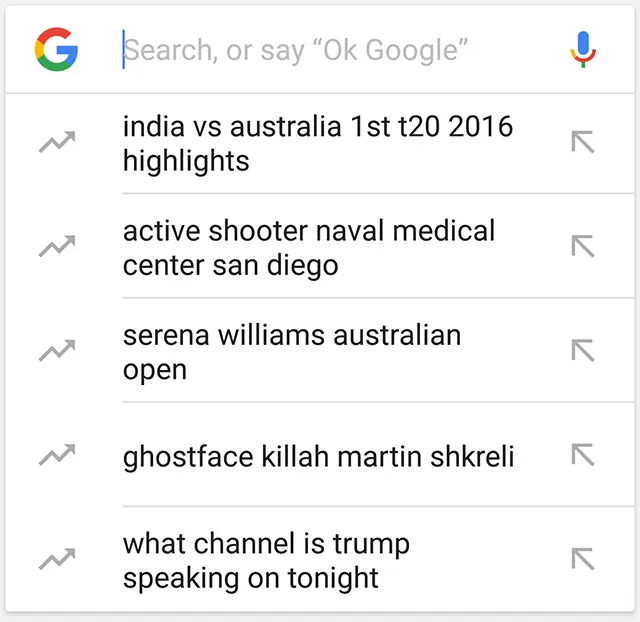Are you tired of seeing the same trending searches every time you use Google? Do you want to turn off trending searches and see only the results that matter to you? Look no further, as we have compiled some easy steps to help you turn off trending searches on both your computer and mobile devices.
If you’re using a computer, you can turn off trending searches by going to your Google settings and selecting “Autocomplete with trending searches” to turn it off. On mobile devices, simply visit Google.com, select “Menu” and then “Settings,” and find “Autocomplete with Trending Searches” to turn it off. With just a few clicks, you can customize your search experience and avoid seeing irrelevant or unwanted search results.
By turning off trending searches, you can save time and energy by focusing on the search results that matter to you. Whether you’re using Google for work or personal reasons, customizing your search experience can help you get the most out of your search results. So why not give it a try and turn off those pesky trending searches today?
Understanding Trending Searches
When you search for something on the internet, you might notice a section called “Trending Searches” or “Popular Searches.” These are search terms that are currently popular among users. Trending searches can be useful if you’re interested in knowing what topics are currently popular or if you’re looking for inspiration for your own search.
Google Trends is a tool that allows you to see what people are searching for on Google. It can help you understand what topics are currently popular and what people are interested in. You can use Google Trends to see how search volume changes over time, which can be useful if you’re trying to predict future trends.
If you don’t want to see trending searches when you search on Google, you can turn them off. This can be useful if you find them distracting or if you don’t want to be influenced by what other people are searching for.
It’s important to note that turning off trending searches won’t affect your search results. You’ll still be able to search for anything you want, and you’ll still see relevant results. Turning off trending searches will only remove the section that shows what other people are searching for.
In summary, trending searches are search terms that are currently popular among users. They can be useful if you’re interested in knowing what topics are currently popular or if you’re looking for inspiration for your own search. If you don’t want to see trending searches, you can turn them off without affecting your search results.
Why You Might Want to Turn Off Trending Searches
If you’re someone who values your privacy online, you might want to turn off trending searches. Trending searches are search terms that are currently popular among other users. They are displayed in the search bar of your browser or search engine, and they can sometimes reveal personal information about you or your interests. By turning off trending searches, you can prevent others from seeing what you’re searching for.
Additionally, if you’re concerned about your online activity being tracked, turning off trending searches can help. When you search for something, your search history is usually saved and can be used to track your online activity. By turning off trending searches, you can reduce the amount of data that is being collected about you.
Lastly, if you share your computer or device with other people, you might want to turn off trending searches. Trending searches can reveal information about what others are searching for, which can be embarrassing or even harmful. By turning off trending searches, you can ensure that your search history remains private and that others don’t accidentally stumble upon something they shouldn’t see.
Overall, turning off trending searches can help protect your privacy and prevent others from seeing your online activity.
How to Disable Trending Searches on Google
Trending searches on Google can be helpful for some users, but they can also be distracting and unwanted for others. If you fall into the latter category, you’ll be happy to know that it’s easy to disable trending searches on Google. In this section, we’ll go over the steps to turn off trending searches on both the Google website and the Google app.
Turn Off Trending Searches on Google Website
To disable trending searches on the Google website, follow these steps:
- Open your web browser and go to the Google website.
- Click on the “Settings” icon in the bottom right corner of the screen.
- Click on “Search settings” in the pop-up menu.
- Scroll down to the “Autocomplete with trending searches” section.
- Toggle the switch to turn off the feature.
- Click on “Save” at the bottom of the page.
Turn Off Trending Searches on Google App
If you’re using the Google app on your mobile device, follow these steps to disable trending searches:
- Open the Google app.
- Tap on your profile picture in the top right corner of the screen.
- Tap on “Settings” in the drop-down menu.
- Tap on “General” in the Settings menu.
- Toggle the switch next to “Autocomplete with trending searches” to turn off the feature.
Other Options to Disable Trending Searches
If you’re using Google on a PC, you can also disable trending searches by following the same process as on the Google website. If you’re using Google Chrome, you can disable trending searches by going to “Search settings” and selecting “Other settings” to find the “Autocomplete with trending searches” option.
Keep in mind that disabling trending searches may affect your search results, as Google will no longer suggest popular searches. However, if you find the feature distracting or unwanted, you can easily turn it off using the steps outlined above. If you experience any issues with the process, try restarting your browser or device, or contacting Google’s customer support for further assistance.
Turning Off Trending Searches on Google Chrome
If you’re someone who values their privacy while browsing the web, you might be annoyed by the trending searches feature on Google Chrome. Fortunately, disabling this feature is a quick and easy process that can be done in just a few simple steps.
To turn off trending searches on Google Chrome, follow these steps:
- Open the Google Chrome browser on your computer.
- In the search box, type “google.com” and hit enter.
- Click on the three dots in the top-right corner of the screen to open the Chrome menu.
- From the menu, select “Settings.”
- Scroll down to the “Search engine” section and click on “Search engine used in the address bar.”
- From the dropdown menu, select “Google.”
- Scroll down to the “Autocomplete searches and URLs” section and toggle the switch to the off position.
Once you’ve completed these steps, the trending searches feature will be disabled, and you’ll no longer see popular searches when you start typing in the search box.
Keep in mind that disabling this feature will also disable Google’s autocomplete feature, which suggests search terms as you type. If you prefer to keep this feature enabled, you can leave the “Autocomplete searches and URLs” switch in the on position.
Overall, turning off trending searches on Google Chrome is a simple way to improve your browsing privacy and eliminate distractions while searching the web.
Disabling Trending Searches on Mobile Devices
If you are using a mobile device to browse the internet, you may have noticed that Google’s search bar automatically displays trending searches. If you find this feature distracting or irrelevant, you can disable it on your mobile device.
Android Devices
To turn off trending searches on your Android device, follow these simple steps:
- Open the Google app on your Android device.
- Tap on your profile picture or initial in the top right corner of the app.
- Select “Settings” from the dropdown menu.
- Scroll down to “General” and toggle off the “Autocomplete with trending searches” option.
iPhone
If you are using an iPhone, you can disable trending searches by following these steps:
- Open the Google app on your iPhone.
- Tap on your profile picture or initial in the top right corner of the app.
- Select “Settings” from the dropdown menu.
- Scroll down to “Autocomplete with trending searches” and toggle off the option.
Mobile Devices
If you are using a mobile device other than an Android or iPhone, you can still disable trending searches on Google by accessing the search engine through your mobile browser. Here’s how:
- Open your mobile browser and go to google.com.
- Tap on “Settings” at the bottom right corner of your screen.
- Select “Search settings” from the menu.
- Toggle off the “Do not show popular searches” option under “Autocomplete with trending searches.”
Google App
If you want to disable trending searches on the Google app, you can do so by following these steps:
- Open the Google app on your mobile device.
- Tap on your profile picture or initial in the top right corner of the app.
- Select “Settings” from the dropdown menu.
- Scroll down to “General” and toggle off the “Autocomplete with trending searches” option.
By disabling trending searches on your mobile device, you can enjoy a more streamlined and personalized browsing experience.
Managing Trending Searches on Desktop and Mobile Devices
Trending searches can be an annoyance for many users. Fortunately, there are ways to manage them on both desktop and mobile devices.
On desktop devices, one way to disable trending searches is through the Google Search Settings screen. Simply visit Google.com on your PC, Mac, or Chromebook, sign in to your account, select Settings at the bottom right side of the screen, and then select “Search Settings” from the drop-down menu that appears. Scroll down until you see the section for Autocomplete with Trending Searches, and then toggle the “Do not show popular searches” option. Finally, click on “Save” at the bottom of the page.
Another way to disable trending searches on desktop devices is through the Windows 10 search settings. Right-click on the taskbar, click Search, and then uncheck “Show search highlights.” This will disable not only trending searches but also other search highlights.
On mobile devices, the process for disabling trending searches is similar. Visit Google.com on your mobile browser, tap the three horizontal lines in the top left corner of the screen, select Settings, and then toggle the “Autocomplete with Trending Searches” option to off. This will disable trending searches on your mobile browser.
It’s worth noting that while disabling trending searches can be helpful for some users, it may also limit the usefulness of autocomplete suggestions. Autocomplete suggestions can be a useful tool for quickly finding what you’re looking for, so consider whether disabling trending searches is the right choice for you.
Turning Off Trending Searches on Other Browsers
If you are using a browser other than Google Chrome or Microsoft Edge, you may still be able to turn off the trending searches feature. Here are some steps you can follow:
Safari
- Open Safari and click on “Safari” in the menu bar.
- Select “Preferences” from the drop-down menu.
- Click on the “Search” tab.
- Uncheck the box next to “Include Safari Suggestions.”
Other Browsers
For other browsers, the steps may vary slightly. Here are some general guidelines:
- Look for the browser’s settings or options menu.
- Look for a section related to search or autocomplete.
- Look for an option to turn off suggestions or trending searches.
- If you cannot find the option, try searching online for instructions specific to your browser.
By turning off the trending searches feature, you can reduce distractions and focus on your own search queries.
Additional Tips and Tricks
Turning off trending searches can be a great way to streamline your search experience. Here are some additional tips and tricks to help you get the most out of your search settings:
Search Suggestions
If you find that search suggestions are getting in the way of your search experience, you can turn them off by going to your search settings. Simply navigate to the search settings page and look for the option to turn off search suggestions. This will allow you to search without any interruptions or distractions.
Settings
Take some time to explore the search settings on your preferred search engine. You may find that there are additional options available that can help you customize your search experience even further. For example, you may be able to adjust the language settings or turn off certain types of search results.
Frequently Asked Questions
If you have any questions about how to turn off trending searches or other search settings, be sure to check out the frequently asked questions section on your search engine’s website. This can be a great resource for finding answers to common questions and troubleshooting any issues you may be experiencing.
By taking advantage of these additional tips and tricks, you can ensure that your search experience is as smooth and efficient as possible.
Frequently Asked Questions
How can I stop seeing trending searches on my Android device?
To stop seeing trending searches on your Android device, open the Google app and tap on your profile picture or initial in the top right corner. Then, select “Settings” and scroll down to “Autocomplete with trending searches.” Toggle the switch to turn it off.
How do I disable trending searches on my phone?
To disable trending searches on your phone, go to your device’s settings and select “Google.” Then, tap on “Search, Assistant & Voice” and select “Google Assistant.” Scroll down to “Assistant devices” and choose your device. From there, toggle off “Autocomplete with trending searches.”
Is there a way to turn off trending searches in Google?
Yes, there is a way to turn off trending searches in Google. Open a browser on your phone or computer and visit Google.com. On the top left of the page, select “Menu” and then “Settings.” Find “Autocomplete with Trending Searches” and select “Do not show popular searches.”
Can I remove trending searches from my Chrome browser?
To remove trending searches from your Chrome browser, open a new tab and click on the three dots in the top right corner. Select “Settings” and then “Sync and Google services.” From there, toggle off “Autocomplete searches and URLs.”
How do I turn off trending searches on my iPhone?
To turn off trending searches on your iPhone, go to your device’s settings and select “Safari.” Then, toggle off “Safari Suggestions” and “Frequently Visited Sites.”
Why does Google show me trending searches and how can I stop it?
Google shows you trending searches to provide you with relevant and up-to-date information. However, if you do not wish to see trending searches, you can turn it off by following the steps outlined above for your specific device or browser.